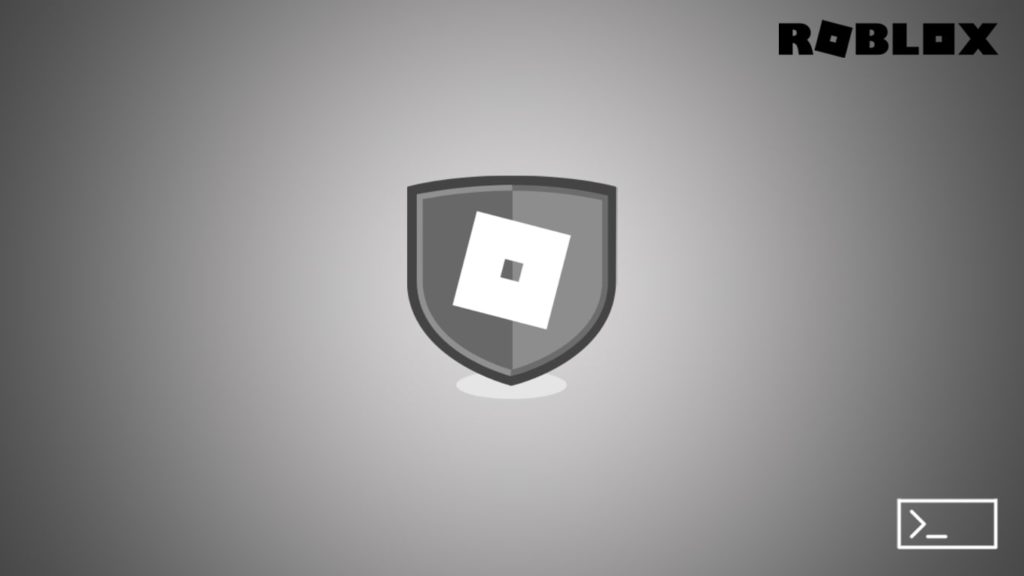
In Roblox, admin players can utilize several commands to change the game or player settings. These commands can be used to make the game more enjoyable for players or to help with moderation. Among those, a variety belongs to the type that changes how admin characters behave or how other users act. To be an admin in Roblox, you must be a group member with administrative privileges or be given one by the platform. If you are not a member of this group, ask another member to execute the command for you. To use an admin command, type the “/” character followed by the command name and any required parameters.
Players can use admin commands to do distinct but interesting things. Some include giving other players items, teleporting players to different locations, or even banning players from the game. As an administrator, it is your responsibility to use these commands wisely and only when necessary. Their abuse can lead to other players feeling cheated or unfairly treated. With that said, let’s dive into the list.
Most Used Admin Commands in Roblox
Commands Roblox administrators use frequently are as follows:
- ;jump – This command will make your character jump.
- ;run – This command makes your character sprint.
- ;sit – This one will force your character to sit.
- ;walk – This command will make your character walk.
- ;stop – This command will stop all movement for your character.
- ;attack – This line forces your character to attack the nearest player or NPC (Non-Player Character).
- ;teleport – This command will teleport your character to a specified location.
- ;noclip – This one allows you to walk through walls and other objects like a ghost.
- ;time – This line can be used to change the time of day in the game world.
- ;weather – This command can be used to alter the weather in the game world.
- ;kick – This command will kick a player from the game.
- ;ban – A player will be banned from the game with this command.
- ;unban – This command will unban a player from the game.
- ;mute – This one will mute a player, so they cannot speak in chat.
- ;unmute – This command will unmute a player, letting them start speaking again.
- ;gamesettings – This command can be used to change various game settings such as gravity, sun color, and more.
- ;giveitem – This one will give an item to a player.
- ;takeitem – This command will remove a specified item away from a player.
- ;spawnitem – This command will spawn an item in the game world.
- ;kill – This line will kill a player or NPC.
- ;revive – This command will revive a player or NPC.
- ;god – This one makes your character invulnerable to damage.
- ;nogod – Your character becomes vulnerable to damage again after using this command.
Guide to Add Roblox Admin Commands to a Game
Adding Roblox admin commands to your game is a great way to keep things organized in terms of administration. It can also help give players limited access to certain features in your game. To add admin commands to your game, follow these steps:
- Open the Developer Console by pressing the F5 key on your keyboard.
- In the console window, type the following command:
game.Workspace.Commands.Add("commandName", function(){ //Code that will run when the player uses the command }) - Replace “commandName” with the name of your command.
- Add a code you want to run when the player uses the command.
- Save your game and test it out.
Now that you know how to use admin commands in Roblox, you can start creating your game on the platform and making it the best it can be! Be sure to experiment with all the different commands to see what they do and how they can help create an amazing gaming experience for your players. With a bit of creativity, you can make your game stand out.